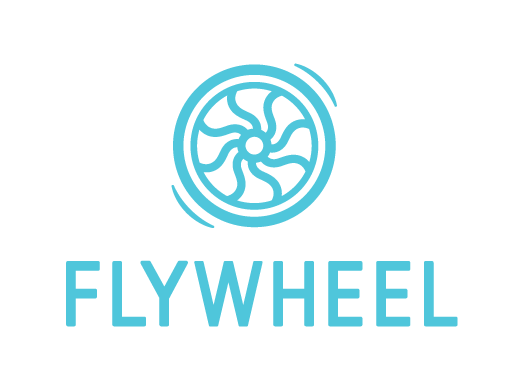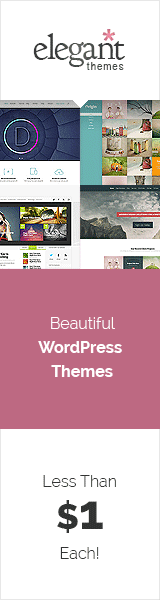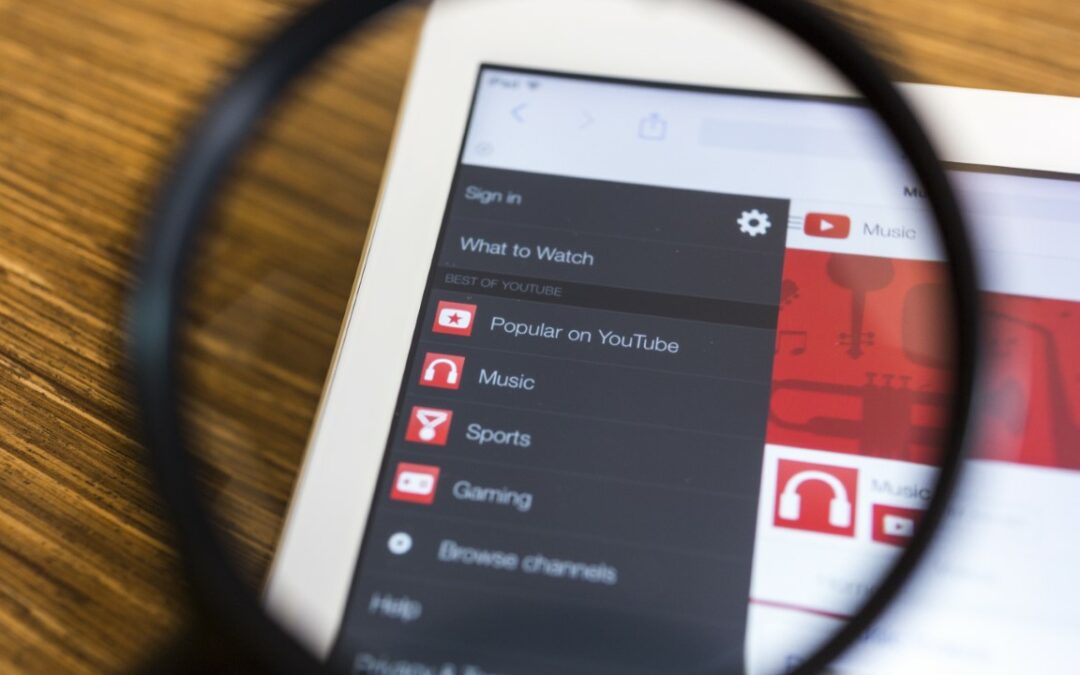YouTube comments have been an integrated part of the platform since the very beginning. Comments can benefit the creator in understanding the demands of their fans and improving their content in the next upload. Comments also allow creators to interact directly with their audience.
Wouldn’t it be a shame if you suddenly could not comment on YouTube videos? Believe it or not, it happens occasionally and can be disruptive. If you’re looking for solutions for YouTube comment failed to post, follow our guidelines to troubleshoot.
Why Do YouTube Comments Fail to Post?
There are a number of reasons why YouTube comments fail to post. Here are 10 of the most common issues and how to solve them:
- You’re using ad-blocking software. As much as we hate ads, YouTube loves them. Ads are the primary source of income for YouTube. So when you use an AdBlock extension, you are restricting their income. Try turning off the AdBlock extension and restarting your browser to see if it works. If it does, you can customize most adblockers to whitelist YouTube while continuing to block ads elsewhere.
- A conflict with a browser extension you are using. To test this, try going to your browser settings, turning off all the extensions, and then restarting your browser. If the problem disappears, you can turn your extensions back on one by one until the problem comes back, then you’ve found your culprit.
- You need to clear your cache/cookies. Clearing your cache and cookies only takes a minute. Just go to your browser settings and search for ‘cache.’ Read the options for clearing your cache and restart your browser when you’re done.
- Your YouTube account has been temporarily suspended. Check your notifications and pay attention to any alerts or messaging that pops up in the platform. If your account has been suspended, you’ll need to identify why and see if there are any steps you need to take to get it back.
- Your previous comment may have violated YouTube’s community guidelines. Or, it could have offended someone and was reported. Either way, again, check your notifications and don’t ignore any alerts or messaging.
- You’re using a VPN. Sometimes, VPNs cause problems with YouTube due to location-based restrictions on content. YouTube also discourages the use of VPNs to facilitate tracking user data and demographics. Try turning your VPN off and see if that works.
- Auto-generated names. Recent updates to YouTube’s policy now restrict users with auto-generated names from commenting. This does not always happen, but there is a possibility of it happening. If you think this has happened to you, check YouTube’s most recent terms to understand if you’re in violation and how to fix it.
- You need to update your YouTube username. Due to a recentish policy update, YouTube may end up restricting some users from commenting just because of their username. Essentially, if your email ID is used as your username, then YouTube comments will not work for you. You can change this in your account settings.
- You haven’t watched the video. You can’t comment on a YouTube video without watching it. YouTube made this rule to stop spam in the comment section. You may be trying to comment on a video in the first 10 or 20 seconds. That is why YouTube’s algorithm might be recognizing it as spam. So watch the video for at least one and a half minutes and then try to comment on it. If your comment is still not getting posted, then watch the whole video.
- Try a different browser. Sometimes, there might be an issue with your browser. Typically, clearing your cache should help, but if it doesn’t work, give this a try. If you’re able to post comments in a different browser, try updating the browser you started with or updating your computer.
Read More: How to Tag Someone in YouTube Title, Description, and Comments?