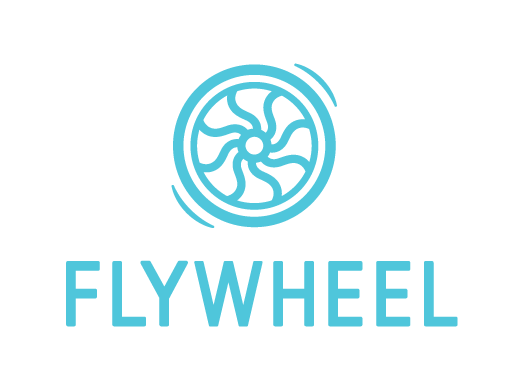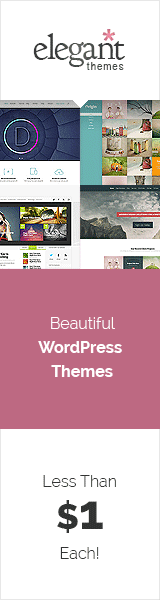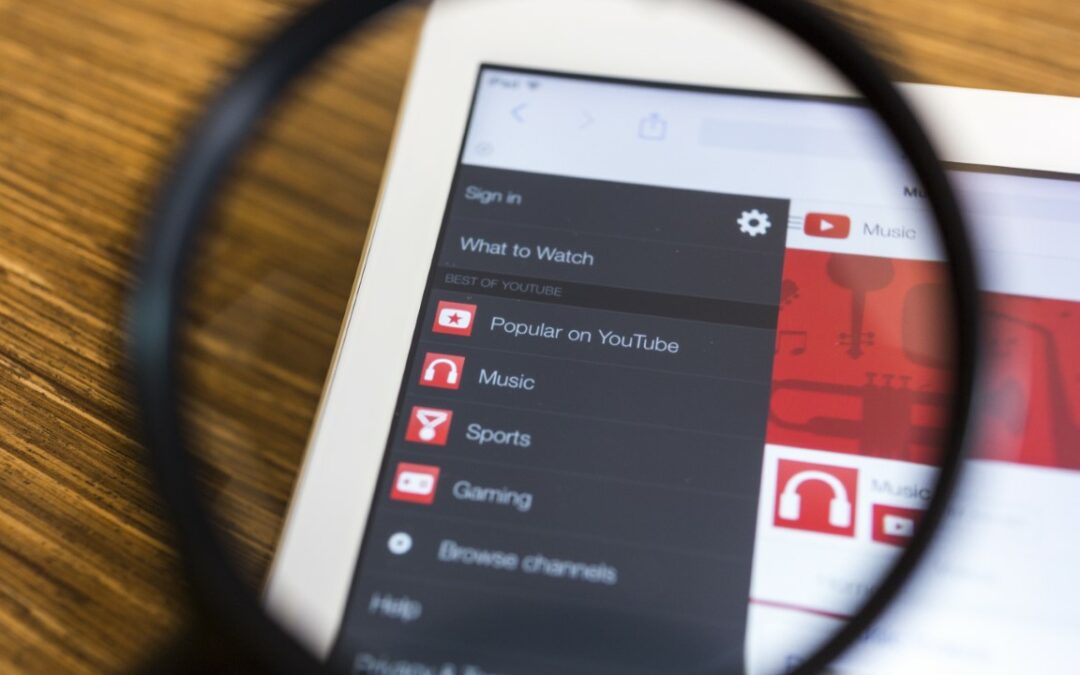Did you know that you can use text formatting in your comments on the popular video streaming platform YouTube? It’s true. Stand out by using strikethrough, bold, and italics in YouTube comments.
Doing this gives your comment more visibility and helps you drive home your main points.
So, if you’re trying to grab the attention of a certain creator through a simple comment, this can help.
YouTube relies on a set of specific symbols for the comment formatting. Thus, there is no formatting toolbar on either the mobile or desktop version of the app. Thankfully, the process is super easy and requires just a few simple symbols.
The proper symbols placed just before and after the sentence or word you want to format are enough to customize it. Let’s go over all these formats – bold, italics, or strikethrough – on YouTube.
How to Make Text Bold in YouTube Comments
Making words bold is an age-old technique of giving text a visual boost. It increases the emphasis of a certain word or phrase. You may do it quite a lot in your Microsoft Word files to highlight the importance of something.
For instance, if you read “Did she walk to the store?” it sounds different in your head compared to “Did she walk to the store?” And both of those sound different in our heads than “Did she walk to the store?”
To format your YouTube comment so a word or phrase appears in bold font, you have to add an asterisk (*) on either side of it. Make sure you didn’t add any spaces in the middle because it won’t work then.
That means each asterisk has to be next to the first and last letter of the text you wish to show as bold. Typically, the asterisk is located as an alternative character to the digit “8” on English layout keyboards.
Try it now. Press down the Shift key and press 8.
The following is an example of bold text:
“Here’s how you make something *bold*!”
Copy and paste this on a YouTube comment section, and watch how the word ‘bold’ changes. It will appear after you’ve posted the comment. The asterisks will disappear from either side, leaving your drab text bolder and more impactful.
Side note: If you must add punctuation to the comment after it’s been bolded, a “space” has to be added after the closing asterisk. If you don’t do that, it breaks the instruction. You will see the asterisks instead of bolded text.
How to Add Italics in YouTube Comments
The italic font style is popular for its elegant structure sloping from left to right. Whatever you decide on italicizing adds another layer of emphasis to the writing. However, there are no hard and fast rules to this one, so feel free to use it as you’d like.
Making the text appear in italics requires a process similar to making text bold. The only difference is that the asterisk is switched out for the underscore sign (_). The underscore sign goes on either side of the text that needs to be formatted.
You will find the underscore on the same key as the hyphen or minus sign. Don’t confuse the two. The underscore is longer and definitely lower – it will line up with the base of the letters instead of the middle.
To get this sign, hold down the shift key and press the minus/dash character.
Below is an example of italicizing text in YouTube comments:
“Let’s move on to the _italics_ section of the article.”
Copy and paste the string of text as it is on a YouTube comment section. Post to see the different formats.
How to Make Add Strikethrough in YouTube Comments
A strikethrough is helpful on multiple occasions. The primary purpose is to show the reader that you had a change of mind or edited the text, but you still want them to read what was previously penned. So, it’s an alternative to deleting the text.
In modern text, strikethrough has two uses. Firstly, in a general manner, for instance, “Everyone is set to meet at Newcastle-Upon-Tyne Newcastle-Under-Lyme at 4 p.m. today.” Or, there is the obvious humor purpose.
“My ex called. Of course, I got back together with him called him out for his ridiculous expectation.”
Similar to making text bold or italicizing it, putting a strikethrough effect in comments on YouTube requires the help of a special character.
In this case, it’s the hyphen or minus sign (-) that has to be placed on either side of the word or phrase.
Be careful not to mix this, and the underscore sign up; otherwise, you may get italics in place of strikethrough and vice versa.
An example of strikethrough text:
“Behold! The power of -strikethrough- !”
Copy and paste the entire text as-is into a YouTube comment section and click post. Your entry will be updated to display the lovely effect.
Online Tools to Help Format YouTube Comments
Although the process of formatting YouTube is pretty simple, there are multiple online tools to make it easier. The biggest advantage is that you won’t have to commit memory to the special characters and placements of them.
Through just one search on Google, I found some of the most popular online tools. Lingojam, Capitalize My Title, and Boldtext are some of the many. You simply have to type in what you want formatted, and these tools give you the finished results.
Copy and paste the text string on your YouTube comment. I also love the variations in the formatting style.
Finishing Thoughts
Adding bold, strikethrough, and italics in YouTube comments can be fun. It makes your text more attractive and engaging.
But understand that with great power, comes great responsibility. So don’t format entire paragraphs or long sentences. It’s overkill and sucks the fun out of it, don’t you think? Enjoy making your comments fancy!
Read More: How to Enable Long Videos on YouTube