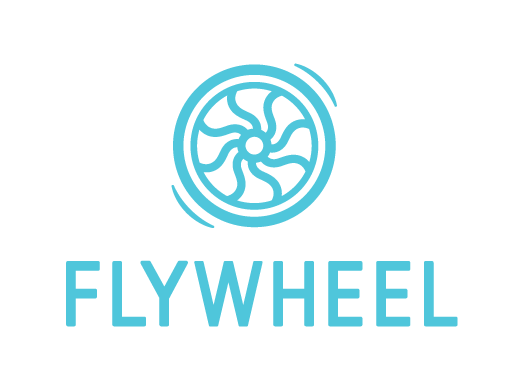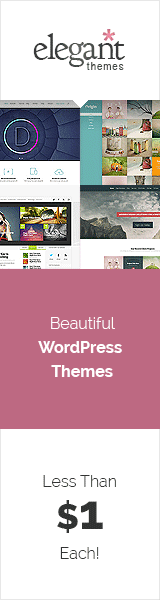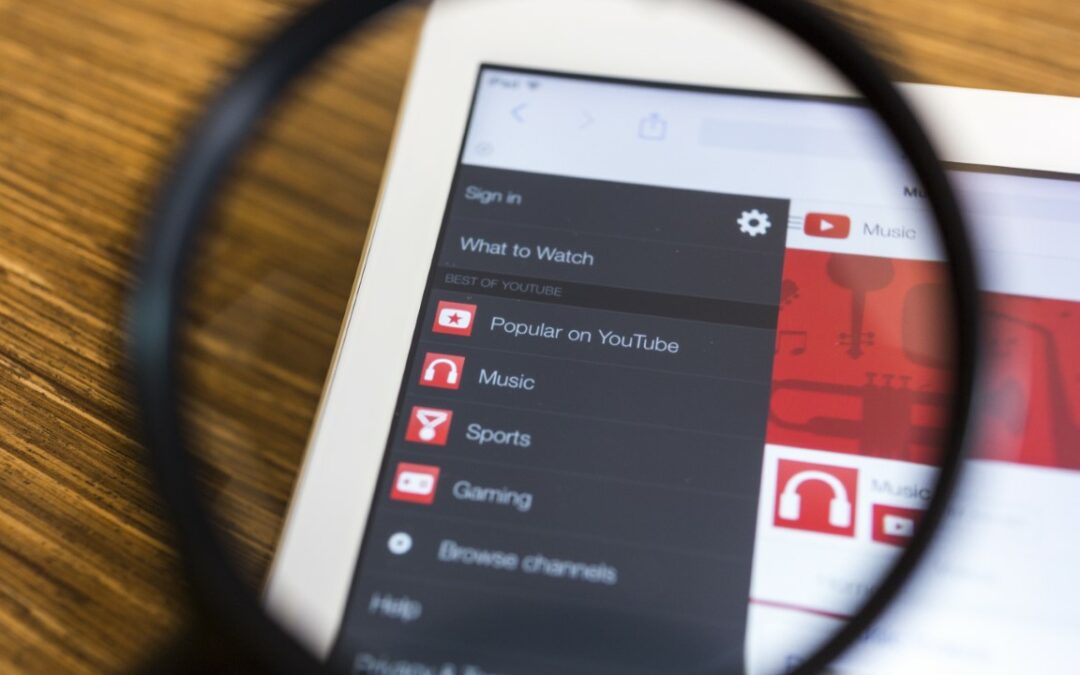YouTube is a huge platform for sharing video content. The platform has many content creators from all around the world. Sometimes, creators borrow content and ideas from another creator to comment on it, respond to it, accept a challenge, test a hack, or simply collaborate.
Depending on your purpose, you may want to (and usually should) tag the original creator through YouTube’s tagging feature. This tagging feature can also come in very handy for calling out someone in the comments section of YouTube.
So, how do you tag someone on YouTube? Let’s take a look.
What Does YouTube Tagging Do?
YouTube tagging is kind of like mentioning someone or their contribution to your video. This is a tool that you will use to tell your fans about the presence of another YouTube channel in your video.
You can use this feature to call out some channels and ask about their opinion if you want.
You can even tag others in YouTube comments as a means of replying to them specifically.
How does tagging help?
Tagging someone will make them receive a notification about it, and hence, they may notice what you have tagged them in and respond.
When you tap on the name of that tagged channel, it will take you directly to the homepage of that channel.
So, if you tag a channel on your YouTube video, your subscribers can click on that name and explore that channel.
Also, the video you have tagged the channel on could appear in the recommendation tab of the subscribers of that channel.
Overall, tagging helps to make people aware and expand their content for more reach.
How to Tag Someone on YouTube
The easiest way to tag someone on YouTube is to type the “@” symbol followed by the channel or user name you want to tag. This works everywhere on YouTube – titles, descriptions, comments, and so on.
Let’s take a step-by-step look at how you can tag someone in different YouTube sections and if there are any requirements.
How to Tag Someone on YouTube Titles and Descriptions
So first, let us begin with tagging other YouTube channels on YouTube video titles and descriptions.
This is the very latest YouTube feature. It is a very simple and easy procedure. Anyone can do that.
So, to tag someone on YouTube video titles and descriptions, you will need to open the YouTube Creator Studio. Then, when you are uploading new videos, you will have to write the channel name on the title.
Just simply put @, then write the channel name. There should be no space between the channel name and the @. Otherwise, this feature will not work.
So when you type @ and then the channel name, the channel will appear with its logo in a list under the writing.
Click on the channel with your mouse cursor, and the channel will be tagged with the title.
When you type @ and the first word of the channel, a list of channels with that word on their name will appear.
You can select the channel you are tagging from that list. There is a 100-letter limit on YouTuber video titles.
So make sure you keep your eye on the letter count. If the letter count is within its limit, then just hit save after typing the channel’s name, and the channel will be tagged.
If you are new to this YouTube thing and just opened a channel, then you cannot tag someone on your YouTube video title.
There is a minimum requirement of at least 1,000 subscribers for each channel to be qualified for utilizing this tagging feature. Also, the channel you are tagging must have more than 1,000 subscribers.
This tagging feature cannot be accessed from the YouTube app nor by the YouTube Creator Studio app.
It will not work on your smartphone, either. You will need a computer and will need to access the YouTube Creator Studio via a browser like Chrome or Firefox.
If you’re in a pinch, you may be able to do it on your smartphone by toggling the browser feature to desktop view. Sometimes.
The same goes for tagging a channel in a YouTube video description. Just type in the channel’s name with @ in front of it and select the channel from the list that appears near the text. Hit save, and the channel will be tagged to the video description.
How to Tag Someone on YouTube Comments
Tagging someone on a YouTube comment is possible, but there is a twist. You cannot directly tag someone on a YouTube comment like you could do in the YouTube title and descriptions.
In short, you can tag someone in YouTube comments by replying to their comments.
So the problem here is that someone has to comment first. The first comment you make will be toward the creator of the video.
When you comment on a video, someone can tag you in your comments. And you can tag them back under your comments.
The same goes for when someone else comments. You can tag them and reply to their comments in their comments reply.
How to Tag Someone on YouTube Live
Unlike the YouTube comment section, you can directly tag someone on YouTube Live. To tag in the YouTube live video, you can tag some channel in the title as the creator of that live video. Or you can tag them in the live chat section of YouTube Live.
In YouTube Live, anyone can tag any YouTube user. You will need to follow some community guidelines and restrictions, or your account will get temporarily suspended.
So, how do you tag someone in live chat? Just type @ and the user’s name. Choose the user from the list and type your message to tag them.
The rule is that you keep the message less than 200 characters and not write more than 11 messages every 30 seconds.
Conclusion
YouTube is a huge platform, and having the ability to mention someone in videos and Lives is a very handy feature.
There’s still room for improvement, and we hope to see it in the comment section, where you will be able to directly tag any YouTube user.
Until then, we can use what features of tagging we have for now and hope for more in the next update.