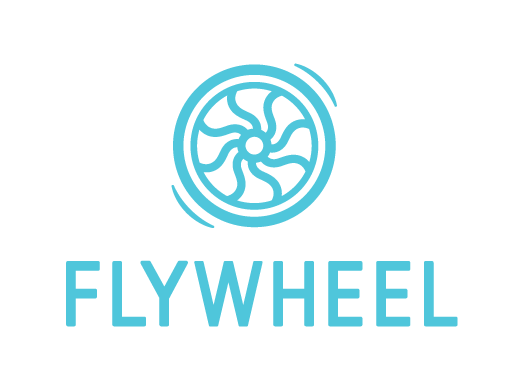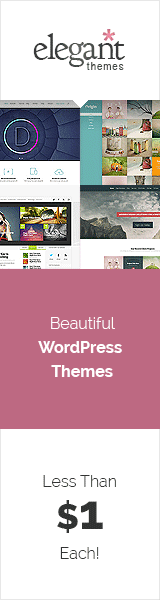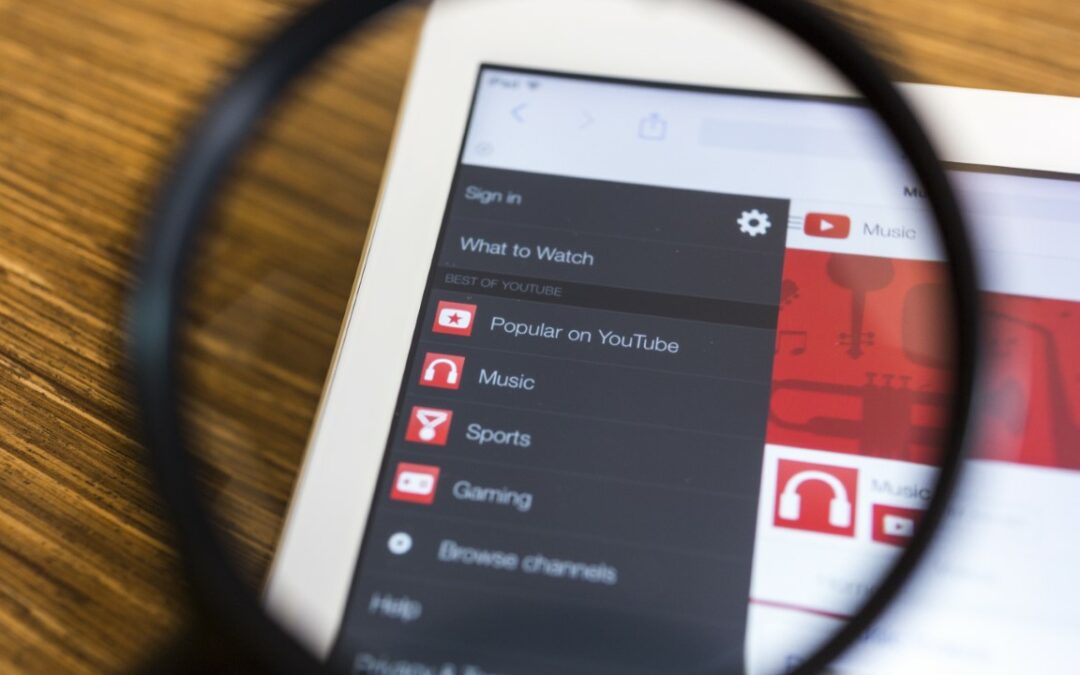The processing procedure of YouTube videos can be confusing at times. You’ll start noticing it right from your first days as a YouTuber, and it gets denser when you crank up the quality of your created videos. So, if you ever wondered how long does it take for YouTube to process a video?, then follow along to find out the nitty-gritty details that come with processing a video for YouTube.
What is Video Processing, and Why Does it Take So Long?
Video processing is the term that is used to describe the encrypting and signal processing of your video and audio, which is used to create a final output that can be displayed on YouTube.
But that’s the technical stuff, and I know you are not looking for that. What you want to know is what video processing is in YouTube terms and why it takes quite a long time for some and less for others.
To start off with video processing in YouTube, YouTube creates a few different video quality or video resolutions so that viewers can watch the video in different qualities depending on their internet speed or personal preferences.
If you check on the bottom right side of any played video on YouTube, you will notice the settings icon. If you press on that, you will see the quality or the type of resolution your current video is playing at.
You can change the quality or the resolution of the video at your will, but the auto quality or the resolution set out by YouTube is usually the best choice because YouTube sets it up considering your internet speed and connection.
So, the way we get these different resolution options for the same video is thanks to YouTube’s video processing. Most creators upload with the highest quality or resolution available to them, and YouTube, via the help of video processing, does the rest.
The amount of time needed for processing varies wildly. It can take from 2 to 10 minutes for small videos and between 2 to 8 hours for more extensive videos to process, all depending on factors like the time of day, the quality of your video, and where you’re located. Read on to learn more about how it works and what influences the time needed.
How Does Video Processing on YouTube Work?
The process is quite simple but can seem complex at first. Let’s break it down.
First, there are three types of common resolution for video uploads. These three types are:
- 1080p or Full HD Resolution
- 4K Resolution
- 8K Resolution
1080p or full HD resolution is the standard video quality that we have come to love and accept. To be precise, the resolution is 1920 pixels in height and 1080 pixels in width, maintaining a solid 16:9 ratio. Most content creators on YouTube upload in this resolution.
4K resolution is higher and contains more pixels to make the image look clearer. This adds a touch of realism that can’t be found at 1080p resolution. The height for 4K is 3840 pixels, and the width is 2160 pixels.
Channels that work with high-level graphics content usually put out 4K resolution content, generally speaking.
Last on the line is 8K, and if you ever wanted an ultra-realistic video experience, then you go for 8K resolution. You can only find 8K videos on high-tech review channels and expensive content creators.
The standard size for 8K is 7680 pixels for height, and for width, it’s 4320 pixels. 8K content provides videos that are similar to experiencing something in real life.
So, when you upload a video, YouTube has to process it. This process occurs on various servers at the same time. After the processing is complete, YouTube completes the upload, and voila, you got your video uploaded.
For example, if you have uploaded a video in 1080p resolution, after your upload is done you will have a 720p version, 480p version, 240p version, and a 144p version along with your uploaded 1080p version of the same video.
And that is what video processing on YouTube does. It is the way your uploaded video gets versions of other resolution types.
Keep in mind that the resolution type only goes upwards. This means that if you upload a 1080p video, it will have a 720p version, a 480p version, and so on. But if you upload a 720p quality video, you won’t get any 1080p version of that same uploaded video.
How Long Does it Take for YouTube to Process a Video?
Well, this depends on a lot of factors. You will need to consider the resolution quality of the video, the size of the video, your internet speed, your location, bandwidth, etc.
Resolution
Resolution plays a big part in the YouTube game, and getting the perfect resolution for yourself will also determine how long it will take for you to process your desired video.
But this also will depend on your audience. Because if your subscribers aren’t able to watch videos in 4K or 8K, then you shouldn’t be putting them out in the first place. But in general, 1080p videos take the shortest time while 8K takes the longest.
Video Size
Even if you are on a low resolution, the size of your video will also determine the processing time. And it’s a no-brainer that shorter videos and smaller files mean shorter processing time, while larger videos and larger file sizes mean longer processing time.
Internet Speed and Bandwidth
If you plan to upload any videos, your internet will definitely play the most significant role. The faster it is, the quicker the processing time will be because your video needs to be uploaded to YouTube’s servers to begin the video processing process.
Bandwidth also comes into play if you have way too much traffic compared to your bandwidth, and then also it will take longer to upload for processing.
Location
Now, this might seem a little confusing to some, but your location determines which YouTube servers you will interact with, and the closer to the server you are, the faster the video processing will be.
Time of the Day
If you try to upload your video at peak hours, then the processing speed will be slow as the servers are working to process several other videos at the same time.
Almost 5 million videos are getting uploaded every day, so your time of upload will indeed determine how fast the video processing speed will be.
Now, depending on the mentioned factors, your video processing time will be long or short.
If it takes too long, that just means your video is getting transformed into other versions at a slower pace, and the reason can range from the resolution and size to the time of the day.
It can take from 2 to 10 minutes for small videos and can be between 2 to 8 hours for more extensive videos to process, all depending on the time of day.
Can I Leave YouTube While a Video is Processing?
This is a common question for many beginner YouTubers. The answer is yes; you can leave YouTube while your video is processing, but you need to make sure that the upload has been completed.
If the upload isn’t complete and you leave YouTube or turn off your system, the processing process will never start, and your video will be stuck.
I recommend that you don’t take that risk unless you have to, and even then, at least ensure that your upload is complete before you step away.
YouTube Video Stuck at Processing: How to Fix
Now, several things can go wrong between your upload and processing phases. Here are a few fixes that you can try:
Reconnecting Your Internet
Make sure that your internet connection is working properly. This is a very common issue behind your video processing being stuck.
Clear Browsers Cache and Cookies
The next fix is to clear your browser’s cache and cookies, which will accelerate and optimize the browser’s work rate, which can lead to resuming the video processing process.
Make Sure No Apps Are Using the Internet in the Background
If there’s other software like torrent clients using most of your bandwidth from the background, then this is a likely culprit for video processing speed to be stuck. Temporarily disable them if you see your video getting stuck at processing.
Scan for Viruses
Viruses and malware are designed to make your computing experience hell, and they can also play a hand in making your videos get stuck at processing. So, scan your device for any viruses and remove them if found.
Remove Unnecessary Applications if Possible
Go to your task manager and find if any applications are acting up and eating your resources. If they aren’t necessary, close them.
There are times when a device’s performance reflects upon the uploading and processing of your YouTube videos.
Final Thoughts
The video processing process of YouTube can look tricky at first. But if you are reading this, you now know the fundamentals of YouTube’s video processing. So, best of luck and happy YouTubing!